Friday, June 24, 2016
How to disassemble HP Laptop - HP Stream Notebook PC 13 – step by step disassembling procedure – How to remove the Keyboard - How to remove touch pad – How to remove the battery – Laptop repair and service
Category: Laptop repair and Service
Contents of this article
- How to remove the keyboard
- How to remove Battery
- how to remove touch pad
HP Stream Notebook PC 13
DISASSEMBLING PROCEDURE
How to remove Keyboard/top cover
Before removing the disassembling, follow these steps:
1. Turn oƫ the computer. If you are unsure whether the computer is oƫ or in Hibernation, turn the computer on, and then shut it down through the operating system.
2. Disconnect the power from the computer by unplugging the power cord from the computer.
3. Disconnect all external devices from the computer.
1. Turn oƫ the computer. If you are unsure whether the computer is oƫ or in Hibernation, turn the computer on, and then shut it down through the operating system.
2. Disconnect the power from the computer by unplugging the power cord from the computer.
3. Disconnect all external devices from the computer.
Remove the keyboard/top cover:
1. Close the computer.
2. Turn the computer upside down with the front toward you.
3. Remove the four larger computer feet (1) from the corners of the computer bottom.
4. Remove the two smaller computer rear feet (2) from near the rear corners of the computer bottom.
1. Close the computer.
2. Turn the computer upside down with the front toward you.
3. Remove the four larger computer feet (1) from the corners of the computer bottom.
4. Remove the two smaller computer rear feet (2) from near the rear corners of the computer bottom.
5. Remove one screw cover (3) from the middle rear of the computer bottom.
The screw covers and the computer rear feet are included in the Rubber Kit, spare part number 792782-001 for horizon blue and orchid magenta models or 830713-001 for cobalt blue and violet purple models.
The screw covers and the computer rear feet are included in the Rubber Kit, spare part number 792782-001 for horizon blue and orchid magenta models or 830713-001 for cobalt blue and violet purple models.
6. Remove the 13 Phillips PM2.5×6.0 screws that secure the keyboard/top cover to the bottom cover.
7. Turn the computer right side up, with the front toward you.
8. Open the computer.
8. Open the computer.
9. Lift the front edge (1) of the keyboard/top cover until it (2) separates from the bottom cover.
10. Disconnect the following cables from the system board:
(3): Battery cable
(4): Touchpad cable
(5): Keyboard cable
(6): Power button board cable
11. Remove the keyboard/top cover from the computer (7).
(3): Battery cable
(4): Touchpad cable
(5): Keyboard cable
(6): Power button board cable
11. Remove the keyboard/top cover from the computer (7).
How to remove TouchPad
Before removing the TouchPad, follow these steps:
1. Turn oƫ the computer. If you are unsure whether the computer is oƫ or in Hibernation, turn the computer on, and then shut it down through the operating system.
2. Disconnect the power from the computer by unplugging the power cord from the computer.
3. Disconnect all external devices from the computer.
4. Remove the keyboard/top cover
Remove the TouchPad:
1. Position the keyboard/top cover upside down with the front toward you.
2. Remove the two Philllips PM2.0×2.0 broad head screws (1) that secure the TouchPad to the keyboard/top cover.
1. Turn oƫ the computer. If you are unsure whether the computer is oƫ or in Hibernation, turn the computer on, and then shut it down through the operating system.
2. Disconnect the power from the computer by unplugging the power cord from the computer.
3. Disconnect all external devices from the computer.
4. Remove the keyboard/top cover
Remove the TouchPad:
1. Position the keyboard/top cover upside down with the front toward you.
2. Remove the two Philllips PM2.0×2.0 broad head screws (1) that secure the TouchPad to the keyboard/top cover.
3. Remove the TouchPad and cable (2) by releasing them downward (3) from the top surface of the
keyboard/top cover.
keyboard/top cover.
How to remove Power button board
Before removing the power button board, follow these steps:
1. Turn oƫ the computer. If you are unsure whether the computer is oƫ or in Hibernation, turn the computer on, and then shut it down through the operating system.
2. Disconnect the power from the computer by unplugging the power cord from the computer.
3. Disconnect all external devices from the computer.
4. Remove the keyboard/top cover
Remove the power button board:
1. Position the keyboard/top cover upside down.
2. Remove the PM2.0×2.0 broad head screw (1) that secures the power button board to the keyboard/ top cover.
3. Lift the board to disengage it from the posts built into the top cover (2) and then remove the board (3).
1. Turn oƫ the computer. If you are unsure whether the computer is oƫ or in Hibernation, turn the computer on, and then shut it down through the operating system.
2. Disconnect the power from the computer by unplugging the power cord from the computer.
3. Disconnect all external devices from the computer.
4. Remove the keyboard/top cover
Remove the power button board:
1. Position the keyboard/top cover upside down.
2. Remove the PM2.0×2.0 broad head screw (1) that secures the power button board to the keyboard/ top cover.
3. Lift the board to disengage it from the posts built into the top cover (2) and then remove the board (3).
How to remove Battery
Before removing the battery, follow these steps:
1. Shut down the computer. If you are unsure whether the computer is oƫ or in Hibernation, turn the computer on, and then shut it down through the operating system.
2. Disconnect all external devices connected to the computer.
3. Disconnect the power from the computer by ƭrst unplugging the power cord from the AC outlet and then unplugging the AC adapter from the computer.
4. Remove the keyboard/top cover
Remove the battery:
1. Remove the eight PM2.0×3.0 screws (1) that secure the battery to the bottom cover.
2. Lift the battery from the computer (2).
1. Shut down the computer. If you are unsure whether the computer is oƫ or in Hibernation, turn the computer on, and then shut it down through the operating system.
2. Disconnect all external devices connected to the computer.
3. Disconnect the power from the computer by ƭrst unplugging the power cord from the AC outlet and then unplugging the AC adapter from the computer.
4. Remove the keyboard/top cover
Remove the battery:
1. Remove the eight PM2.0×3.0 screws (1) that secure the battery to the bottom cover.
2. Lift the battery from the computer (2).
How to remove USB/card reader board
Before removing the USB/card reader board, follow these steps:
1. Shut down the computer. If you are unsure whether the computer is oƫ or in Hibernation, turn the computer on, and then shut it down through the operating system.
2. Disconnect all external devices connected to the computer.
3. Disconnect the power from the computer by ƭrst unplugging the power cord from the AC outlet and then
unplugging the AC adapter from the computer.
4. Remove the keyboard/top cover
5. Remove the battery
6. Remove the WWAN/GPS module
Remove the USB/card reader board:
1. Disconnect the cable from the system board (1).
2. Remove the three Phillips PM2.0×3.0 screws (2) that secure the USB/card reader board to the computer.
3. Rotate left side of board up and pull it toward the left to remove it from connectors, and then remove the board from the computer (3).
1. Shut down the computer. If you are unsure whether the computer is oƫ or in Hibernation, turn the computer on, and then shut it down through the operating system.
2. Disconnect all external devices connected to the computer.
3. Disconnect the power from the computer by ƭrst unplugging the power cord from the AC outlet and then
unplugging the AC adapter from the computer.
4. Remove the keyboard/top cover
5. Remove the battery
6. Remove the WWAN/GPS module
Remove the USB/card reader board:
1. Disconnect the cable from the system board (1).
2. Remove the three Phillips PM2.0×3.0 screws (2) that secure the USB/card reader board to the computer.
3. Rotate left side of board up and pull it toward the left to remove it from connectors, and then remove the board from the computer (3).
How to remove Display assembly – non-touch screen models
Before removing the display assembly, follow these steps:
1. Turn oƫ the computer. If you are unsure whether the computer is oƫ or in Hibernation, turn the computer on, and then shut it down through the operating system.
2. Disconnect the power from the computer by unplugging the power cord from the computer.
3. Disconnect all external devices from the computer.
4. Remove the keyboard/top cover (see Keyboard/top cover on page 29).
5. Disconnect the battery cable from the system board (see Battery on page 41).
Remove the display assembly:
1. Disconnect the display cable from the system board (1).
2. Disconnect the WLAN and WWAN/GPS antenna cables (2) from the terminals on the WLAN and WWAN/GPS modules.
3. Release the display panel cable and the wireless antenna cables from the routing channels and clips (3) built into the bottom cover.
4. Remove the four Phillips PM2.5×4.5 screws (4) that secure the display assembly to the bottom cover.
5. Remove the display assembly (5).
1. Turn oƫ the computer. If you are unsure whether the computer is oƫ or in Hibernation, turn the computer on, and then shut it down through the operating system.
2. Disconnect the power from the computer by unplugging the power cord from the computer.
3. Disconnect all external devices from the computer.
4. Remove the keyboard/top cover (see Keyboard/top cover on page 29).
5. Disconnect the battery cable from the system board (see Battery on page 41).
Remove the display assembly:
1. Disconnect the display cable from the system board (1).
2. Disconnect the WLAN and WWAN/GPS antenna cables (2) from the terminals on the WLAN and WWAN/GPS modules.
3. Release the display panel cable and the wireless antenna cables from the routing channels and clips (3) built into the bottom cover.
4. Remove the four Phillips PM2.5×4.5 screws (4) that secure the display assembly to the bottom cover.
5. Remove the display assembly (5).
6. If it is necessary to replace the display back cover or any of the display assembly internal components:
a. Remove the display bezel screw covers (1).
b. Remove the two Phillips PM2.0×3.0 screws (2) that secure the bezel to the display assembly.
c. Flex the inside edges of the top edge (1), the left and right sides (2), and the bottom edge (3) of the display bezel until the bezel disengages from the display back cover.
d. Remove the display bezel (4).
The display bezel is available using spare part number 792768-001 for magenta models, 792767-001 for horizon blue models, 830644-001 for cobalt blue models, and 830645-001 for purple models.
The display bezel is available using spare part number 792768-001 for magenta models, 792767-001 for horizon blue models, 830644-001 for cobalt blue models, and 830645-001 for purple models.
7. If it is necessary to replace the webcam/microphone module:
a. Disconnect the webcam/microphone module cable (1) from the module.
b. Detach and remove the module (2) from the display back cover. (The webcam/microphone module is attached to the display back cover with double-sided adhesive.)
The webcam/microphone module is available using spare part number 793616-001 for models without a touch screen.
b. Detach and remove the module (2) from the display back cover. (The webcam/microphone module is attached to the display back cover with double-sided adhesive.)
The webcam/microphone module is available using spare part number 793616-001 for models without a touch screen.
8. If it is necessary to replace the display panel:
a. Remove the four Phillips PM1.5×2.5 screws (1) that secure the display panel to the display back cover.
b. Lift the top edge of the display panel (2) and swing it up and forward until it rests upside down in front of the display back cover
c. Release the adhesive strip (1) that secures the display panel cable connector to the display panel.
d. Disconnect the display panel cable (2) from the display panel.
e. Remove the display panel (3).
The display panel is available using spare part number 792779-001 for models without a-touch screen.
The display back cover is available using the following spare part numbers:
792760-001: Orchid magenta models
792761-001: Horizon blue models
830640-001: Cobalt blue models
830641-001: Violet purple models
The display panel is available using spare part number 792779-001 for models without a-touch screen.
The display back cover is available using the following spare part numbers:
792760-001: Orchid magenta models
792761-001: Horizon blue models
830640-001: Cobalt blue models
830641-001: Violet purple models
9. If it is necessary to replace the display hinges:
a. Remove the four Phillips PM2.5×3.0 broad head screws (1) that secure the display hinges to the display back cover.
b. Remove the two Phillips PM2.0×2.5 screws (2) on the bottom of the hinges and the two Phillips PM2.0×2.5 screws (3) at the top of the hinges that secure the hinges to the display back cover.
b. Remove the two Phillips PM2.0×2.5 screws (2) on the bottom of the hinges and the two Phillips PM2.0×2.5 screws (3) at the top of the hinges that secure the hinges to the display back cover.
c. Remove the display hinges (4).
The display hinges are included in the Display Hinge Kit, spare part number 792774-001 for models without a touch screen.
The display hinges are included in the Display Hinge Kit, spare part number 792774-001 for models without a touch screen.
10. If it is necessary to replace the display panel cable:
a. Release the display panel cable from the retention clips (1) and channel built into the display back
cover.
cover.
b. Remove the display panel cable (2).
The display panel cable includes the webcam/microphone module cable and is available using the following spare part numbers:
The display panel cable includes the webcam/microphone module cable and is available using the following spare part numbers:
792771-001: Models without a touch screen and without WWAN
798215-001: Models without a touch screen and with WWAN
798215-001: Models without a touch screen and with WWAN
11. If it is necessary to replace the WLAN antenna cable and transceiver:
a. Detach the antenna transceivers (1) from the display back cover. (The transceivers are attached to the display back cover with double-sided adhesive.)
b. Release the shielding tape (2) that secures the antenna cables to the display back cover.
b. Release the shielding tape (2) that secures the antenna cables to the display back cover.
c. Release the antenna cables from the retention clips (2) and channel built into the top edge and right side of the display back cover.
The antenna cables and transceivers are included in the WLAN Antenna Kit, spare part number
792758-001 and WWAN Antenna Kit, spare part number 792757-001.
792758-001 and WWAN Antenna Kit, spare part number 792757-001.
Labels:
LAP TOP REPAIR
Subscribe to:
Post Comments (Atom)
















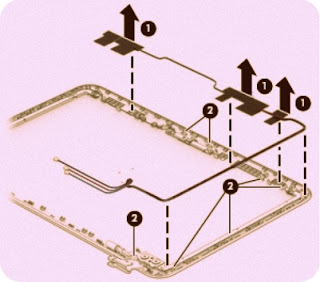
No comments:
Post a Comment