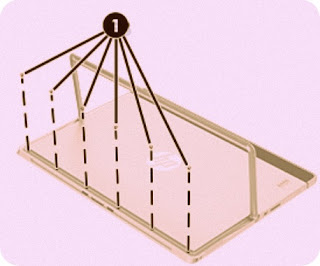Showing posts with label Tablets. Show all posts
Showing posts with label Tablets. Show all posts
Friday, July 1, 2016
HP Tablet disassembling procedure - HP Elite x2 1012 G1 – how to replace the battery – How to remove the back cover – How to remove the display – Tablet repair and Service
Category: Tablet repair and service
Contents of this article
- How to remove the back cover
- How to remove the SSD
- How to removal the battery
HP Elite x2 1012 G1
DISASSEMBLING PROCEDURE
How to remove Back cover
Before removing the back cover, follow these steps:
1. Turn oƫ the computer. If you are unsure whether the computer is oƫ or in Hibernation, turn the computer on, and then shut it down through the operating system.
2. Disconnect the power from the computer by unplugging the power cord from the computer.
3. Disconnect all external devices from the computer.
4. Remove the following components:
Keyboard (select products only)
Remove the back cover:
Remove the 6 Torx screws under the kickstand (1).
1. Turn oƫ the computer. If you are unsure whether the computer is oƫ or in Hibernation, turn the computer on, and then shut it down through the operating system.
2. Disconnect the power from the computer by unplugging the power cord from the computer.
3. Disconnect all external devices from the computer.
4. Remove the following components:
Keyboard (select products only)
Remove the back cover:
Remove the 6 Torx screws under the kickstand (1).
How to remove Display panel
Before removing the display panel, follow these steps:
1. Turn oƫ the computer. If you are unsure whether the computer is oƫ or in Hibernation, turn the computer on, and then shut it down through the operating system.
2. Disconnect the power from the computer by unplugging the power cord from the computer.
3. Disconnect all external devices from the computer.
4. Remove the following components:
a. Keyboard
b. Back cover
Remove the display panel:
1. Use a suction tool to loosen all 4 corners of the display panel (1), and then lift the display panel (2) to remove it.
1. Turn oƫ the computer. If you are unsure whether the computer is oƫ or in Hibernation, turn the computer on, and then shut it down through the operating system.
2. Disconnect the power from the computer by unplugging the power cord from the computer.
3. Disconnect all external devices from the computer.
4. Remove the following components:
a. Keyboard
b. Back cover
Remove the display panel:
1. Use a suction tool to loosen all 4 corners of the display panel (1), and then lift the display panel (2) to remove it.
2. Disconnect the touch board cable (1) and the display cable (2), and then remove the display panel (3).
How to remove Touch controller board
Before removing the touch controller board, follow these steps:
1. Turn oƫ the computer. If you are unsure whether the computer is oƫ or in Hibernation, turn the computer on, and then shut it down through the operating system.
2. Disconnect the power from the computer by unplugging the power cord from the computer.
3. Disconnect all external devices from the computer.
4. Remove the following components:
a. Keyboard)
b. Back cover
c. Display panel
Remove the touch controller board:
Remove the 2 Phillips screws (1), and then remove the touch controller board (2).
1. Turn oƫ the computer. If you are unsure whether the computer is oƫ or in Hibernation, turn the computer on, and then shut it down through the operating system.
2. Disconnect the power from the computer by unplugging the power cord from the computer.
3. Disconnect all external devices from the computer.
4. Remove the following components:
a. Keyboard)
b. Back cover
c. Display panel
Remove the touch controller board:
Remove the 2 Phillips screws (1), and then remove the touch controller board (2).
How to remove WLAN module
Before removing the WLAN module, follow these steps:
1. Turn oƫ the computer. If you are unsure whether the computer is oƫ or in Hibernation, turn the computer on, and then shut it down through the operating system.
2. Disconnect the power from the computer by unplugging the power cord from the computer.
3. Disconnect all external devices from the computer.
4. Remove the following components:
a. Keyboard
b. Back cover
c. Display panel
d. Touch controller board
Remove the WLAN module:
1. Turn oƫ the computer. If you are unsure whether the computer is oƫ or in Hibernation, turn the computer on, and then shut it down through the operating system.
2. Disconnect the power from the computer by unplugging the power cord from the computer.
3. Disconnect all external devices from the computer.
4. Remove the following components:
a. Keyboard
b. Back cover
c. Display panel
d. Touch controller board
Remove the WLAN module:
Remove 1 Phillips M2.0x2.0 screw (1), disconnect the 2 cables (2), slide the WLAN module to the right, and then remove it (3).
How to remove WWAN module
Before removing the WWAN module, follow these steps:
1. Turn oƫ the computer. If you are unsure whether the computer is oƫ or in Hibernation, turn the computer on, and then shut it down through the operating system.
2. Disconnect the power from the computer by unplugging the power cord from the computer.
3. Disconnect all external devices from the computer.
4. Remove the following components:
a. Keyboard
b. Back cover
c. Display panel
d. Touch controller board)
e. WLAN module
Remove the WWAN module:
Remove 1 Phillips M2.0x2.0 screw (1), disconnect the 2 cables (2), slide the WWAN module to the right, and then remove it (3).
1. Turn oƫ the computer. If you are unsure whether the computer is oƫ or in Hibernation, turn the computer on, and then shut it down through the operating system.
2. Disconnect the power from the computer by unplugging the power cord from the computer.
3. Disconnect all external devices from the computer.
4. Remove the following components:
a. Keyboard
b. Back cover
c. Display panel
d. Touch controller board)
e. WLAN module
Remove the WWAN module:
Remove 1 Phillips M2.0x2.0 screw (1), disconnect the 2 cables (2), slide the WWAN module to the right, and then remove it (3).
How to remove Solid-state drive
Before removing the solid-state drive, follow these steps:
1. Turn oƫ the computer. If you are unsure whether the computer is oƫ or in Hibernation, turn the computer on, and then shut it down through the operating system.
2. Disconnect the power from the computer by unplugging the power cord from the computer.
3. Disconnect all external devices from the computer.
4. Remove the following components:
a. Keyboard
b. Back cover
c. Display panel
d. Touch controller board
e. WLAN module
Remove the solid-state drive:
1. Remove 1 Phillips M2.0x2.0 screw (1).
1. Turn oƫ the computer. If you are unsure whether the computer is oƫ or in Hibernation, turn the computer on, and then shut it down through the operating system.
2. Disconnect the power from the computer by unplugging the power cord from the computer.
3. Disconnect all external devices from the computer.
4. Remove the following components:
a. Keyboard
b. Back cover
c. Display panel
d. Touch controller board
e. WLAN module
Remove the solid-state drive:
1. Remove 1 Phillips M2.0x2.0 screw (1).
2. Slide the solid-state drive (2) to the right, and then lift the solid-state drive to remove it.
How to remove Battery
Before removing the display panel, follow these steps:
1. Turn oƫ the computer. If you are unsure whether the computer is oƫ or in Hibernation, turn the computer on, and then shut it down through the operating system.
2. Disconnect the power from the computer by unplugging the power cord from the computer.
3. Disconnect all external devices from the computer.
4. Remove the following components:
a. Keyboard
b. Back cover
c. Display panel
d. Touch controller board
e. WLAN module
f. WWAN module
g. Solid-state drive
h. Battery
Remove the battery:
1. Remove 5 silver Phillips M1.6x2.5 screws in numbered order left to right (1).
2. Remove 2 black Phillips M1.6x2 screws (2).
1. Turn oƫ the computer. If you are unsure whether the computer is oƫ or in Hibernation, turn the computer on, and then shut it down through the operating system.
2. Disconnect the power from the computer by unplugging the power cord from the computer.
3. Disconnect all external devices from the computer.
4. Remove the following components:
a. Keyboard
b. Back cover
c. Display panel
d. Touch controller board
e. WLAN module
f. WWAN module
g. Solid-state drive
h. Battery
Remove the battery:
1. Remove 5 silver Phillips M1.6x2.5 screws in numbered order left to right (1).
2. Remove 2 black Phillips M1.6x2 screws (2).
3. Disconnect the battery cable (3), and then lift the battery (4) to remove it.
Thursday, June 30, 2016
Lenovo thinkpad 8 – How to test the AC adapter – How to reset the tablet to factory default – How to make recovery media – How to Disassemble thinkpad 8 – Tablets repair and service
Category: Tablet Repair and Service
Contents of this article
- How to Reset the tablet
- How to Check the AC Adapter voltage
- How to remove the battery
Lenovo thinkpad 8
Checking the ac power adapter
When you use the ac adapter to charge the tablet but no power is charged, see the instructions in this topic to check the ac adapter.
To check the ac adapter, do the following:
1. Disconnect the power cord from the tablet.
2. Measure the output voltage at the plug of the power cord. Refer to the following illustration:
When you use the ac adapter to charge the tablet but no power is charged, see the instructions in this topic to check the ac adapter.
To check the ac adapter, do the following:
1. Disconnect the power cord from the tablet.
2. Measure the output voltage at the plug of the power cord. Refer to the following illustration:
Note: If Pin 2 is connected to the ground, it can not charge.
3. If the voltage is not correct, replace the power cord.
4. If the voltage is acceptable, replace the system board.
4. If the voltage is acceptable, replace the system board.
Refreshing Lenovo tablet
If your tablet does not perform well and the problem might be caused by a recently installed program, you can refresh your tablet without losing your personal files or changing your settings.
Attention: If you refresh your tablet, the programs that came with your tablet and the programs that you installed from Windows Store will be reinstalled, but all other programs will be removed.
To refresh your tablet, do the following:
1. Move your pointer to the top-right or bottom-right corner of the screen to bring up the charms. Tap Settings > Change PC settings > Update and recovery > Recovery.
2. In the Refresh your PC without affecting your files section, tap Get started.
3. Follow the instructions on the screen to refresh your tablet.
If your tablet does not perform well and the problem might be caused by a recently installed program, you can refresh your tablet without losing your personal files or changing your settings.
Attention: If you refresh your tablet, the programs that came with your tablet and the programs that you installed from Windows Store will be reinstalled, but all other programs will be removed.
To refresh your tablet, do the following:
1. Move your pointer to the top-right or bottom-right corner of the screen to bring up the charms. Tap Settings > Change PC settings > Update and recovery > Recovery.
2. In the Refresh your PC without affecting your files section, tap Get started.
3. Follow the instructions on the screen to refresh your tablet.
Resetting your tablet to the factory default settings
If you want to recycle your tablet or just start over, you can reset your tablet to the factory default settings. Resetting the tablet will reinstall the operating system, reinstall all the programs that came with your tablet, and reset all the settings to the factory default settings.
Attention: If you reset the tablet to the factory default settings, all your personal files and settings will be deleted. To avoid data loss, make a backup copy of all the data that you want to keep.
To reset your tablet to the factory default settings, do the following:
1. Move your pointer to the top-right or bottom-right corner of the screen to bring up the charms. Tap Settings > Change PC settings > Update and recovery >Recovery.
2. In the Remove everything and reinstall Windows section, tap Get started. Then tap Next to confirm the operation.
3. Depending on your needs, do one of the following:
To perform a quick format, tap Just remove my files to start the process. The process will take several minutes.
If you want to recycle your tablet or just start over, you can reset your tablet to the factory default settings. Resetting the tablet will reinstall the operating system, reinstall all the programs that came with your tablet, and reset all the settings to the factory default settings.
Attention: If you reset the tablet to the factory default settings, all your personal files and settings will be deleted. To avoid data loss, make a backup copy of all the data that you want to keep.
To reset your tablet to the factory default settings, do the following:
1. Move your pointer to the top-right or bottom-right corner of the screen to bring up the charms. Tap Settings > Change PC settings > Update and recovery >Recovery.
2. In the Remove everything and reinstall Windows section, tap Get started. Then tap Next to confirm the operation.
3. Depending on your needs, do one of the following:
To perform a quick format, tap Just remove my files to start the process. The process will take several minutes.
Creating and using recovery media
You can create recovery media as backups for the Windows recovery environment and the Windows recovery image. If you cannot start the tablet, you can use recovery media to troubleshoot and fix the problems on your tablet.
It is recommended that you create recovery media as early as possible. Once you create recovery media, keep them in a safe place and do not use them to store other data.
Creating recovery media
To create recovery media, you need a USB drive with at least 16 GB of storage. The required USB capacity depends on the size of the recovery image.
Attention: Creating recovery media will delete anything stored on the USB drive. To avoid data loss, make a backup copy of all the data that you want to keep.
To create recovery media, do the following:
Note: Ensure that your tablet is connected to ac power.
1. Move your pointer to the top-right or bottom-right corner of the screen to bring up the charms, and tap Search.
2. Typerecovery in the Search field and tap the Search button. Then tap Create a recovery drive.
3. Tap Yes in the User Account Control window to allow the Recovery Media Creator program to start.
4. Ensure that you select the Copy the recovery partition from the PC to the recovery drive. option. Then tap Next.
You can create recovery media as backups for the Windows recovery environment and the Windows recovery image. If you cannot start the tablet, you can use recovery media to troubleshoot and fix the problems on your tablet.
It is recommended that you create recovery media as early as possible. Once you create recovery media, keep them in a safe place and do not use them to store other data.
Creating recovery media
To create recovery media, you need a USB drive with at least 16 GB of storage. The required USB capacity depends on the size of the recovery image.
Attention: Creating recovery media will delete anything stored on the USB drive. To avoid data loss, make a backup copy of all the data that you want to keep.
To create recovery media, do the following:
Note: Ensure that your tablet is connected to ac power.
1. Move your pointer to the top-right or bottom-right corner of the screen to bring up the charms, and tap Search.
2. Typerecovery in the Search field and tap the Search button. Then tap Create a recovery drive.
3. Tap Yes in the User Account Control window to allow the Recovery Media Creator program to start.
4. Ensure that you select the Copy the recovery partition from the PC to the recovery drive. option. Then tap Next.
Important: If you clear the Copy the recovery partition from the PC to the recovery drive. option, you will create recovery media without the recovery partition content. You still can start the tablet from the recovery media, but you might be unable to recover your tablet if the recovery partition on your tablet is damaged.
5. Connect a proper USB drive then tap Next.
6. Tap Create in the Recovery Drive window. The creation of the recovery media starts.
7. When the creation of the recovery media finishes, do one of the following:
To keep the recovery partition on your tablet, tap Finish.
To delete the recovery partition on your tablet, tap Delete the recovery partition.
Attention: If you delete the recovery partition on your tablet, do keep the recovery media in a safe place. The Windows recovery image will not be stored in your tablet anymore, and you will need the recovery media to refresh or reset your tablet.
8. Remove the USB drive. The recovery media are created successfully.
Using recovery media
If you cannot start your tablet, or if you cannot start the Windows recovery image on your tablet, use recovery media to recover your tablet. To use recovery media, do the following:
Note: Ensure that your tablet is connected to ac power.
1. Press the power button and the volume-up button at the same time when you turn on the tablet.
2. The ThinkPad Tablet Setup program main menu opens.
3. Tap Startup.
4. In the Boot submenu, drag the recovery drive to the first place to select it as the boot device.
5. Save configuration changes and restart the tablet.
6. Following the instructions on the screen to recover the tablet.
5. Connect a proper USB drive then tap Next.
6. Tap Create in the Recovery Drive window. The creation of the recovery media starts.
7. When the creation of the recovery media finishes, do one of the following:
To keep the recovery partition on your tablet, tap Finish.
To delete the recovery partition on your tablet, tap Delete the recovery partition.
Attention: If you delete the recovery partition on your tablet, do keep the recovery media in a safe place. The Windows recovery image will not be stored in your tablet anymore, and you will need the recovery media to refresh or reset your tablet.
8. Remove the USB drive. The recovery media are created successfully.
Using recovery media
If you cannot start your tablet, or if you cannot start the Windows recovery image on your tablet, use recovery media to recover your tablet. To use recovery media, do the following:
Note: Ensure that your tablet is connected to ac power.
1. Press the power button and the volume-up button at the same time when you turn on the tablet.
2. The ThinkPad Tablet Setup program main menu opens.
3. Tap Startup.
4. In the Boot submenu, drag the recovery drive to the first place to select it as the boot device.
5. Save configuration changes and restart the tablet.
6. Following the instructions on the screen to recover the tablet.
DISASSEMBLING PROCEDURE
Back cover assembly
Use a plastic pry tool to detach the latches of the back cover assembly 3.
Built-in battery
Removal steps of the built-in battery
Remove the connector 1 , Then remove the screws 2
Remove the battery in the direction arrow 3
Kindle Fire HD 6 – Disassembling procedure – How to replace the Mother board – Tablets repair and service
Category: Tablets Repair and Service
Contents of this article
- How to remove the back panel
- How to remove the camera, speakers and battery
- How to remove the Motherboard
Kindle Fire HD 6
DISASSEMBLING PROCEDURE
Place the device face down on a clean cloth or another smooth surface. In the following steps, you will need to apply some force to your device. If your device is on a rough surface, you may scratch the screen. Insert the plastic opening tool between the device’s front and back panels. You might need to wiggle the tool up and down to wedge it in the gap. Maneuver the tool around the device until the back unclips from the front panel. Carefully separate the back panel from the rest of the device internals.
Unscrew the two 3.5mm T5 Torx Screws from the top of the camera.
Be careful not to damage the camera lens as you remove the camera. Gently pull the camera up and out of the device. As you pull, unclip the black and white connector with orange tape by popping it off at its base.
Unscrew the two 3.5mm T5 Torx screws at the base of the speaker.
Unclip the wire connected to the battery that runs up the side of the battery and clips into the motherboard by gently pulling it straight up.
Lift the speaker out of the device.
Using the flat side of the spudger, gently pry the battery off the adhesive. Be careful not to yank the battery you'll need to disconnect a connector before removing the battery completely. Remove the multi-colored connector that joins the battery and the motherboard by pulling it straight up. Lift the battery out of the device.
Use the tip of the spudger to disconnect the two zero insertion force connectors on the bottom and top of the motherboard.
The first connector is attached to an orange tape, and is located in the bottom-right corner of the motherboard. Remove this connector.
The second connector is long and thin, and is located at the top of the motherboard, a bit to the right of center. Remove this connector.
The second connector is long and thin, and is located at the top of the motherboard, a bit to the right of center. Remove this connector.
Disconnect the black and white connector at the very top-center of the motherboard by unclipping it using the flat side of the spudger.
Unscrew the ten 3.5mm T5 Torx screws around the edge of the motherboard.
Starting from the bottom, lift the motherboard out of the device. You will have to push the motherboard about two millimeters toward the top of the device to unhook the top edge.
How to disassemble Lenovo tablet - Lenovo YOGA Tablet 2-1371F - How to test the charger – How to remove the battery – How to remove the cover – Tablet repair and service

Category: Tablet Repair and Service
Contents of this article
- How to test the changer voltage
- How to remove the cover
- how to remove the battery
Lenovo YOGA Tablet 2-1371F
To verify a symptom, follow the steps below:
1. Turn off the computer.
2. Remove the battery pack.
3. Connect the AC adapter.
4. Make sure that power is supplied when you turn on the computer.
5. Turn off the computer.
6. Disconnect the AC adapter and install the charged battery pack.
7. Make sure that the battery pack supplies power when you turn on the computer.
If you suspect a power problem, see the appropriate one of the following power supply checkouts:
“Checking the Computer AC Charger”
“Checking the internal battery status”
Checking the Computer AC Charger
When you use the computer AC Charger to charge the tablet but no power is charged, see the instructions in this topic to check the computer AC Charger.
To check the computer AC Charger, do the following:
1. Disconnect the micro-USB cable from the tablet.
2. Measure the output voltage across the connector marked B of the micro-USB cable. Refer to the following figure:
1. Turn off the computer.
2. Remove the battery pack.
3. Connect the AC adapter.
4. Make sure that power is supplied when you turn on the computer.
5. Turn off the computer.
6. Disconnect the AC adapter and install the charged battery pack.
7. Make sure that the battery pack supplies power when you turn on the computer.
If you suspect a power problem, see the appropriate one of the following power supply checkouts:
“Checking the Computer AC Charger”
“Checking the internal battery status”
Checking the Computer AC Charger
When you use the computer AC Charger to charge the tablet but no power is charged, see the instructions in this topic to check the computer AC Charger.
To check the computer AC Charger, do the following:
1. Disconnect the micro-USB cable from the tablet.
2. Measure the output voltage across the connector marked B of the micro-USB cable. Refer to the following figure:
Note: The output voltage across pin 3 of the micro-B connector might be different from the one you are servicing.
3. If the voltage is not correct, replace the micro-USB cable.
4. If the voltage is acceptable, replace the system board.
3. If the voltage is not correct, replace the micro-USB cable.
4. If the voltage is acceptable, replace the system board.
Checking the internal battery status
To check the battery status of the tablet, do either of the following:
Approximate information about the battery status
Get the approximate status of the battery at any time by checking the battery status icon on the system bar in the upper-right corner of the screen. The shorter the green bar is, the less the battery power remains.
Accurate information about the battery status
To get the accurate information about the battery status of the tablet, do the following:
1. Open the Android Settings screen.
To open the Android Settings screen, do either of the following:
To check the battery status of the tablet, do either of the following:
Approximate information about the battery status
Get the approximate status of the battery at any time by checking the battery status icon on the system bar in the upper-right corner of the screen. The shorter the green bar is, the less the battery power remains.
Accurate information about the battery status
To get the accurate information about the battery status of the tablet, do the following:
1. Open the Android Settings screen.
To open the Android Settings screen, do either of the following:
From the main Home screen, touch the Android Settings icon on
Lenovo Launch Zone. The Android Settings screen is displayed.
Pull down the application icon from the action bar and then touch Settings. The Android Settings screen is displayed.
2. Touch Battery in the Device section on the Android Settings screen.
3. The accurate percentage of the remaining battery power is shown on the screen.
Lenovo Launch Zone. The Android Settings screen is displayed.
Pull down the application icon from the action bar and then touch Settings. The Android Settings screen is displayed.
2. Touch Battery in the Device section on the Android Settings screen.
3. The accurate percentage of the remaining battery power is shown on the screen.
DISASSEMBLING PROCEDURE
How to remove Rear cover
1. Push the button to unlock the hinge frame.
1. Push the button to unlock the hinge frame.
2. Open the hinge frame.
3. Open the card slot cover using a thin flat blade or guitar pick.
5. Separate the bottom right corner of the rear cover from the main body of the tablet using a suction tool as shown in the figure below.
6. Hold the tablet in one hand and use a guitar pick to unlock the rear cover from the tablet along the joint line as shown in the figure below.
7. Slowly remove the rear cover.
How to remove Battery pack
2. Remove the metal piece using a pair of pointed tweezers.
3. Disconnect the power supply to the tablet by detaching the battery FPC from its connectors on the main board using a pair of tweezers.
4. Remove the HDMI and audio jack FPC FRU.
5. Remove the right speaker FRU.
6. Remove the HDMI and audio jack FPC holder, by lifting the holder, and at the same time pushing the holder in the direction using a pair of tweezers as shown in the figure below
5. Remove the right speaker FRU.
6. Remove the HDMI and audio jack FPC holder, by lifting the holder, and at the same time pushing the holder in the direction using a pair of tweezers as shown in the figure below
7. Place the hinge frame in the closed position as shown in the figure below.
8. Slowly pull out the hinge pivot on the left side of the battery pack using a pair of tweezers.
9. Detach the connector of the USB and power key FPC from the main board using a pair of tweezers.
10. Remove the USB FPC holder, by lifting the USB FPC holder using a pair of tweezers, and at the same time pushing the USB FPC holder in the direction shown in the figure below.
11. Slowly pull out the hinge pivot on the right side of the battery pack using a
pair of tweezers.
pair of tweezers.
12. Remove the hinge frame from the main body of the tablet as shown in the figure below.
13. Peel off the foil on the battery cover at the side of the hinge frame with battery FPC.
15. Peel off the foil on the battery cover at the side of the hinge frame without battery FPC.
16. Remove screw 1 on the battery cover as shown in the figure below.
17. Remove the battery cover at the side of the hinge frame without battery FPC as shown in the figure below.
18. Push out the battery pack from the hinge frame from the side of the hinge frame without battery FPC.
19. Remove the battery pack from the hinge frame.
Subscribe to:
Posts (Atom)