Friday, July 1, 2016
HP Tablet disassembling procedure - HP Elite x2 1012 G1 – how to replace the battery – How to remove the back cover – How to remove the display – Tablet repair and Service
Category: Tablet repair and service
Contents of this article
- How to remove the back cover
- How to remove the SSD
- How to removal the battery
HP Elite x2 1012 G1
DISASSEMBLING PROCEDURE
How to remove Back cover
Before removing the back cover, follow these steps:
1. Turn oƫ the computer. If you are unsure whether the computer is oƫ or in Hibernation, turn the computer on, and then shut it down through the operating system.
2. Disconnect the power from the computer by unplugging the power cord from the computer.
3. Disconnect all external devices from the computer.
4. Remove the following components:
Keyboard (select products only)
Remove the back cover:
Remove the 6 Torx screws under the kickstand (1).
1. Turn oƫ the computer. If you are unsure whether the computer is oƫ or in Hibernation, turn the computer on, and then shut it down through the operating system.
2. Disconnect the power from the computer by unplugging the power cord from the computer.
3. Disconnect all external devices from the computer.
4. Remove the following components:
Keyboard (select products only)
Remove the back cover:
Remove the 6 Torx screws under the kickstand (1).
How to remove Display panel
Before removing the display panel, follow these steps:
1. Turn oƫ the computer. If you are unsure whether the computer is oƫ or in Hibernation, turn the computer on, and then shut it down through the operating system.
2. Disconnect the power from the computer by unplugging the power cord from the computer.
3. Disconnect all external devices from the computer.
4. Remove the following components:
a. Keyboard
b. Back cover
Remove the display panel:
1. Use a suction tool to loosen all 4 corners of the display panel (1), and then lift the display panel (2) to remove it.
1. Turn oƫ the computer. If you are unsure whether the computer is oƫ or in Hibernation, turn the computer on, and then shut it down through the operating system.
2. Disconnect the power from the computer by unplugging the power cord from the computer.
3. Disconnect all external devices from the computer.
4. Remove the following components:
a. Keyboard
b. Back cover
Remove the display panel:
1. Use a suction tool to loosen all 4 corners of the display panel (1), and then lift the display panel (2) to remove it.
2. Disconnect the touch board cable (1) and the display cable (2), and then remove the display panel (3).
How to remove Touch controller board
Before removing the touch controller board, follow these steps:
1. Turn oƫ the computer. If you are unsure whether the computer is oƫ or in Hibernation, turn the computer on, and then shut it down through the operating system.
2. Disconnect the power from the computer by unplugging the power cord from the computer.
3. Disconnect all external devices from the computer.
4. Remove the following components:
a. Keyboard)
b. Back cover
c. Display panel
Remove the touch controller board:
Remove the 2 Phillips screws (1), and then remove the touch controller board (2).
1. Turn oƫ the computer. If you are unsure whether the computer is oƫ or in Hibernation, turn the computer on, and then shut it down through the operating system.
2. Disconnect the power from the computer by unplugging the power cord from the computer.
3. Disconnect all external devices from the computer.
4. Remove the following components:
a. Keyboard)
b. Back cover
c. Display panel
Remove the touch controller board:
Remove the 2 Phillips screws (1), and then remove the touch controller board (2).
How to remove WLAN module
Before removing the WLAN module, follow these steps:
1. Turn oƫ the computer. If you are unsure whether the computer is oƫ or in Hibernation, turn the computer on, and then shut it down through the operating system.
2. Disconnect the power from the computer by unplugging the power cord from the computer.
3. Disconnect all external devices from the computer.
4. Remove the following components:
a. Keyboard
b. Back cover
c. Display panel
d. Touch controller board
Remove the WLAN module:
1. Turn oƫ the computer. If you are unsure whether the computer is oƫ or in Hibernation, turn the computer on, and then shut it down through the operating system.
2. Disconnect the power from the computer by unplugging the power cord from the computer.
3. Disconnect all external devices from the computer.
4. Remove the following components:
a. Keyboard
b. Back cover
c. Display panel
d. Touch controller board
Remove the WLAN module:
Remove 1 Phillips M2.0x2.0 screw (1), disconnect the 2 cables (2), slide the WLAN module to the right, and then remove it (3).
How to remove WWAN module
Before removing the WWAN module, follow these steps:
1. Turn oƫ the computer. If you are unsure whether the computer is oƫ or in Hibernation, turn the computer on, and then shut it down through the operating system.
2. Disconnect the power from the computer by unplugging the power cord from the computer.
3. Disconnect all external devices from the computer.
4. Remove the following components:
a. Keyboard
b. Back cover
c. Display panel
d. Touch controller board)
e. WLAN module
Remove the WWAN module:
Remove 1 Phillips M2.0x2.0 screw (1), disconnect the 2 cables (2), slide the WWAN module to the right, and then remove it (3).
1. Turn oƫ the computer. If you are unsure whether the computer is oƫ or in Hibernation, turn the computer on, and then shut it down through the operating system.
2. Disconnect the power from the computer by unplugging the power cord from the computer.
3. Disconnect all external devices from the computer.
4. Remove the following components:
a. Keyboard
b. Back cover
c. Display panel
d. Touch controller board)
e. WLAN module
Remove the WWAN module:
Remove 1 Phillips M2.0x2.0 screw (1), disconnect the 2 cables (2), slide the WWAN module to the right, and then remove it (3).
How to remove Solid-state drive
Before removing the solid-state drive, follow these steps:
1. Turn oƫ the computer. If you are unsure whether the computer is oƫ or in Hibernation, turn the computer on, and then shut it down through the operating system.
2. Disconnect the power from the computer by unplugging the power cord from the computer.
3. Disconnect all external devices from the computer.
4. Remove the following components:
a. Keyboard
b. Back cover
c. Display panel
d. Touch controller board
e. WLAN module
Remove the solid-state drive:
1. Remove 1 Phillips M2.0x2.0 screw (1).
1. Turn oƫ the computer. If you are unsure whether the computer is oƫ or in Hibernation, turn the computer on, and then shut it down through the operating system.
2. Disconnect the power from the computer by unplugging the power cord from the computer.
3. Disconnect all external devices from the computer.
4. Remove the following components:
a. Keyboard
b. Back cover
c. Display panel
d. Touch controller board
e. WLAN module
Remove the solid-state drive:
1. Remove 1 Phillips M2.0x2.0 screw (1).
2. Slide the solid-state drive (2) to the right, and then lift the solid-state drive to remove it.
How to remove Battery
Before removing the display panel, follow these steps:
1. Turn oƫ the computer. If you are unsure whether the computer is oƫ or in Hibernation, turn the computer on, and then shut it down through the operating system.
2. Disconnect the power from the computer by unplugging the power cord from the computer.
3. Disconnect all external devices from the computer.
4. Remove the following components:
a. Keyboard
b. Back cover
c. Display panel
d. Touch controller board
e. WLAN module
f. WWAN module
g. Solid-state drive
h. Battery
Remove the battery:
1. Remove 5 silver Phillips M1.6x2.5 screws in numbered order left to right (1).
2. Remove 2 black Phillips M1.6x2 screws (2).
1. Turn oƫ the computer. If you are unsure whether the computer is oƫ or in Hibernation, turn the computer on, and then shut it down through the operating system.
2. Disconnect the power from the computer by unplugging the power cord from the computer.
3. Disconnect all external devices from the computer.
4. Remove the following components:
a. Keyboard
b. Back cover
c. Display panel
d. Touch controller board
e. WLAN module
f. WWAN module
g. Solid-state drive
h. Battery
Remove the battery:
1. Remove 5 silver Phillips M1.6x2.5 screws in numbered order left to right (1).
2. Remove 2 black Phillips M1.6x2 screws (2).
3. Disconnect the battery cable (3), and then lift the battery (4) to remove it.
Labels:
Tablets
Subscribe to:
Post Comments (Atom)

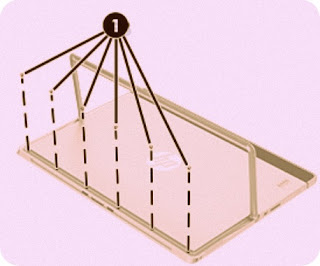







No comments:
Post a Comment