Wednesday, June 8, 2016
Lenovo MIIX 3-1030 – How to check the battery charger – How to remove the LCD – How to remove the Battery pack – Tablet repair and service
Category: Tablet Repair and Service
Contents of this article
- How to test the changer
- How to remove the battery
- How to restore to factory settings
Lenovo MIIX 3-1030
Checking the AC adapter
You are here because the computer fails only when the AC adapter is used.
If the power-on indicator does not turn on, check the power cord of the AC adapter for correct continuity and installation.
To check the AC adapter, follow the steps below:
1. Unplug the AC adapter cable from the computer.
2. Measure the output voltage at the plug of the AC adapter cable. See the following figure:
You are here because the computer fails only when the AC adapter is used.
If the power-on indicator does not turn on, check the power cord of the AC adapter for correct continuity and installation.
To check the AC adapter, follow the steps below:
1. Unplug the AC adapter cable from the computer.
2. Measure the output voltage at the plug of the AC adapter cable. See the following figure:
Note: Output voltage for the AC adapter pin No. 2 may differ from the one you are servicing.
3. If the voltage is not correct, replace the AC adapter.
4. If the voltage is acceptable, do the following:
Replace the system board.
Note: Noise from the AC adapter does not always indicate a defect.
Checking operational charging
To check whether the battery charges properly during operation, use a discharged battery pack or a battery pack that has less than 50% of the total power remaining when installed in the computer.
4. If the voltage is acceptable, do the following:
Replace the system board.
Note: Noise from the AC adapter does not always indicate a defect.
Checking operational charging
To check whether the battery charges properly during operation, use a discharged battery pack or a battery pack that has less than 50% of the total power remaining when installed in the computer.
Perform operational charging. If the battery status indicator or icon does not light on, remove the battery pack and let it return to room temperature. Reinstall the battery pack. If the charge indicator or icon is still off, replace the battery pack.
If the charge indicator still does not light on, replace the system board. Then reinstall the battery pack.
If the charge indicator still does not light on, replace the system board. Then reinstall the battery pack.
Restore of factory default
The Lenovo MIIX 3-1030 computers come with a pre-installed Recovery system. In order to save application files and the initial backed-up files of the system, the hard disk in a Lenovo computer includes a hidden partition when it is shipped. If you need to restore the system to the point of your first boot up, just enter the Recovery System.
The Lenovo MIIX 3-1030 computers come with a pre-installed Recovery system. In order to save application files and the initial backed-up files of the system, the hard disk in a Lenovo computer includes a hidden partition when it is shipped. If you need to restore the system to the point of your first boot up, just enter the Recovery System.
DISASSEMBLING PROCEDURE
How to remove LCD cover
Firstly, the suction cup to stick under the camera's position, use your hand pull the suction cup. Then insert prying tool 2 between the logo "Lenovo" and the camera, slide it around.
Secondly, move suction cup to the right corner, insert prying tool, push hard against the top right corner of the panel module, make the upper of right LCD cover and panel module complete separation. Prying tool transfer to the right between LCD cover and panel module sliding, make LCD cover and panel module separation.
Thirdly, move suction cup to the left corner, insert prying tool, push hard against the top left corner of the panel module, make the upper of left LCD cover and panel module complete separation. Prying tool transfer to the left between LCD cover and panel module sliding, make LCD cover and panel module separation.
Finally, use hand hold the panel module, rise up the LCD cover.
Suction cup specs: Diameter 30~60 mm, TPE material, transparent.
Prying tool: A thin plastic plate, like a guitar pick.
Note: Be careful when separating the LCD cover. Do not force apart the LCD cover, otherwise the panel module could be damaged. Use caution when internal plastic tabs are met with the prying tool, excessive force may cause damage.
Secondly, move suction cup to the right corner, insert prying tool, push hard against the top right corner of the panel module, make the upper of right LCD cover and panel module complete separation. Prying tool transfer to the right between LCD cover and panel module sliding, make LCD cover and panel module separation.
Thirdly, move suction cup to the left corner, insert prying tool, push hard against the top left corner of the panel module, make the upper of left LCD cover and panel module complete separation. Prying tool transfer to the left between LCD cover and panel module sliding, make LCD cover and panel module separation.
Finally, use hand hold the panel module, rise up the LCD cover.
Suction cup specs: Diameter 30~60 mm, TPE material, transparent.
Prying tool: A thin plastic plate, like a guitar pick.
Note: Be careful when separating the LCD cover. Do not force apart the LCD cover, otherwise the panel module could be damaged. Use caution when internal plastic tabs are met with the prying tool, excessive force may cause damage.
How to remove Battery pack
Disconnect the battery connector in the direction shown by arrow 1, then
remove the screws 2. Release the antenna cable and microphone cable from
the cable guides in the direction shown by arrows 3.
remove the screws 2. Release the antenna cable and microphone cable from
the cable guides in the direction shown by arrows 3.
Remove the battery pack in the direction shown by arrow 4.
Labels:
Tablets
Subscribe to:
Post Comments (Atom)




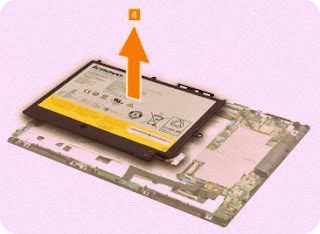
No comments:
Post a Comment