Tuesday, June 14, 2016
Lenovo C260 All-In-One PC – Disassembling procedure – How to remove the stand - How to remove the rear cover – How to remove the HDD and Optical drive – How to replace the RAM – Laptop and Desktop repair and service
Category: Laptop and Desktop repair and Service
Contents of this article
- How to remove the rear cover
- How to remove the HDD and Optical drive
- How to replace the fan
Lenovo C260
DISASSEMBLING PROCEDURE
Replacing the computer stand
Step 1. Remove any media (disks, CDs, DVDs, or memory cards) from the drives, shut down the operating system, and turn off the computer and all attached devices.
Step 2. Unplug all power cords from electrical outlets.
Step 3. Disconnect all cables attached to the computer. This includes power cords, input/output (I/O)
cables, and any other cables that are connected to the computer.
Step 4. Use a flat head screw driver to remove the stand cover as shown
Step 1. Remove any media (disks, CDs, DVDs, or memory cards) from the drives, shut down the operating system, and turn off the computer and all attached devices.
Step 2. Unplug all power cords from electrical outlets.
Step 3. Disconnect all cables attached to the computer. This includes power cords, input/output (I/O)
cables, and any other cables that are connected to the computer.
Step 4. Use a flat head screw driver to remove the stand cover as shown
Step 5. Remove the 2 screws that secure the computer stand to the rear cover.
Step 6. Slide out the computer stand as shown.
Step 7. To install the new computer stand:
a. Line up the computer stand with the mounting hole on the rear cover and slide it into position.
b. Secure the new computer stand to the rear cover with the 2 screws.
c. Reattach the stand cover.
b. Secure the new computer stand to the rear cover with the 2 screws.
c. Reattach the stand cover.
Removing the rear cover
Step 1. Remove any media (disks, CDs, DVDs, or memory cards) from the drives, shut down the operating system, and turn off the computer and all attached devices.
Step 2. Unplug all power cords from electrical outlets.
Step 3. Disconnect all cables attached to the computer. This includes power cords, input/output (I/O)
cables, and any other cables that are connected to the computer.
Step 4. Remove the computer stand.
Step 2. Unplug all power cords from electrical outlets.
Step 3. Disconnect all cables attached to the computer. This includes power cords, input/output (I/O)
cables, and any other cables that are connected to the computer.
Step 4. Remove the computer stand.
Step 5. Lift up the rubbers that protect the 2 screws, remove the 2 screws that secure the rear cover to the front bezel
Step 6. The rear cover and front bezel are pinned together, use a plastic flat-head screwdriver, insert to the gap in-between the rear cover and the front bezel, slide the screwdriver along the bottom edge to loose it, then lift up the rear cover as shown.
Step 7. Disconnect the LVDS cable to separate the rear cover from the front bezel.
Step 8. To reattach the rear cover:
a. Line up the rear cover with the front bezel and reconnect the LVDS cable.
b. Line up the holes on the rear cover with mounting holes on the front bezel, and place the rear cover into position.
c. Secure the rear cover to the front bezel with the 2 screws.
d. Reattach the stand and the cover.
b. Line up the holes on the rear cover with mounting holes on the front bezel, and place the rear cover into position.
c. Secure the rear cover to the front bezel with the 2 screws.
d. Reattach the stand and the cover.
Replacing the optical drive
Step 1. Remove any media (disks, CDs, DVDs, or memory cards) from the drives, shut down the operating system, and turn off the computer and all attached devices.
Step 2. Unplug all power cords from electrical outlets.
Step 3. Disconnect all cables attached to the computer. This includes power cords, input/output (I/O) cables, and any other cables that are connected to the computer.
Step 4. Remove the rear cover.
Step 1. Remove any media (disks, CDs, DVDs, or memory cards) from the drives, shut down the operating system, and turn off the computer and all attached devices.
Step 2. Unplug all power cords from electrical outlets.
Step 3. Disconnect all cables attached to the computer. This includes power cords, input/output (I/O) cables, and any other cables that are connected to the computer.
Step 4. Remove the rear cover.
Step 5. Slide out the optical drive as shown.
Replacing a memory module
Step 1. Remove any media (disks, CDs, DVDs, or memory cards) from the drives, shut down the operating system, and turn off the computer and all attached devices.
Step 2. Unplug all power cords from electrical outlets.
Step 3. Disconnect all cables attached to the computer. This includes power cords, input/output (I/O) cables, and any other cables that are connected to the computer.
Step 4. Remove the rear cover.
Step 5. Push out the latches on both sides of the memory socket to release the memory module. Gently pull the memory module upward to remove it from its socket.
Step 2. Unplug all power cords from electrical outlets.
Step 3. Disconnect all cables attached to the computer. This includes power cords, input/output (I/O) cables, and any other cables that are connected to the computer.
Step 4. Remove the rear cover.
Step 5. Push out the latches on both sides of the memory socket to release the memory module. Gently pull the memory module upward to remove it from its socket.
Step 6. To install the new memory module:
a. Align the new memory module with the memory socket, then insert it and push down on the top edge.
b. Make sure the latches lock the memory module in place.
Step 7. Reattach the rear cover, stand and stand cover.
b. Make sure the latches lock the memory module in place.
Step 7. Reattach the rear cover, stand and stand cover.
Replacing the hard disk drive
Step 1. Remove any media (disks, CDs, DVDs or memory cards) from the drives, shut down the operating system, and turn off the computer and all attached devices.
Step 2. Unplug all power cords from electrical outlets.
Step 1. Remove any media (disks, CDs, DVDs or memory cards) from the drives, shut down the operating system, and turn off the computer and all attached devices.
Step 2. Unplug all power cords from electrical outlets.
Step 3. Disconnect all cables attached to the computer. This includes power cords, input/output (I/O) cables, and any other cables that are connected to the computer.
Step 4. Remove the rear cover.
Step 5. Remove the 6 screws that secure the hard disk drive to the rear cover.
Step 6. Disconnect the data and power cable from the hard disk drive.
Step 7. Lift up the hard disk drive to remove it.
Step 4. Remove the rear cover.
Step 5. Remove the 6 screws that secure the hard disk drive to the rear cover.
Step 6. Disconnect the data and power cable from the hard disk drive.
Step 7. Lift up the hard disk drive to remove it.
Replacing the system fan
Step 1. Remove any media (disks, CDs, DVDs or memory cards) from the drives, shut down the operating system, and turn off the computer and all attached devices.
Step 2. Unplug all power cords from electrical outlets.
Step 3. Disconnect all cables attached to the computer. This includes power cords, input/output (I/O) cables, and any other cables that are connected to the computer.
Step 4. Remove the rear cover. Refer to "Removing the rear cover".
Step 2. Unplug all power cords from electrical outlets.
Step 3. Disconnect all cables attached to the computer. This includes power cords, input/output (I/O) cables, and any other cables that are connected to the computer.
Step 4. Remove the rear cover. Refer to "Removing the rear cover".
Step 5. Disconnect the power cable from the connector on the motherboard.
Step 6. Remove the 2 screws that secure the system fan to the rear cover.
Step 7. Lift up the system fan to remove it
Step 6. Remove the 2 screws that secure the system fan to the rear cover.
Step 7. Lift up the system fan to remove it
Labels:
LAP TOP REPAIR
Subscribe to:
Post Comments (Atom)

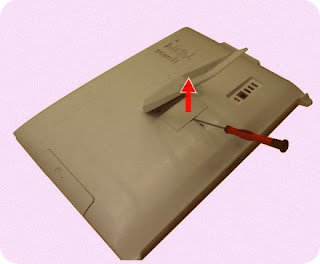








No comments:
Post a Comment