Saturday, June 4, 2016
HP Spectre x360 - HP Spectre Pro x360 - Convertible PC – Disassembling – step by step disassembling procedure - Mother board removal – Battery removal – Touch pad removal – Laptop repair and service
Category: Laptop Repair and Service
Contents of this article
- How to remove mother board
- How to remove battery
- How to remove solid state memory
HP Spectre x360 - HP Spectre Pro x360
DISASSEMBLING PROCEDURE
Before disassembling the computer, follow these steps:
1. Turn off the computer. If you are unsure whether the computer is off or in Hibernation, turn the computer on, and then shut it down through the operating system.
2. Disconnect the power from the computer by unplugging the power cord from the computer.
3. Disconnect all external devices from the computer.
Remove the bottom cover:
1. Close the computer.
2. Turn the computer upside down with the front toward you.
3. Remove the two Torx5 T5M2.0×8.0 screws (1) and the six Torx5 T5M2.0×3.9 screws (2) that secure the bottom cover to the computer.
1. Turn off the computer. If you are unsure whether the computer is off or in Hibernation, turn the computer on, and then shut it down through the operating system.
2. Disconnect the power from the computer by unplugging the power cord from the computer.
3. Disconnect all external devices from the computer.
Remove the bottom cover:
1. Close the computer.
2. Turn the computer upside down with the front toward you.
3. Remove the two Torx5 T5M2.0×8.0 screws (1) and the six Torx5 T5M2.0×3.9 screws (2) that secure the bottom cover to the computer.
4. Separate the rear edge of the bottom cover (1) from the top cover until it rests at an angle.
5. Remove the bottom cover (2).
6. Turn the computer right side up, with the front toward you.
Reverse this procedure to install the bottom cover.
How to remove Battery
Before removing the battery, follow these steps:
1. Shut down the computer. If you are unsure whether the computer is off or in Hibernation, turn the computer on, and then shut it down through the operating system.
2. Disconnect all external devices connected to the computer.
3. Disconnect the power from the computer by first unplugging the power cord from the AC outlet and then unplugging the AC adapter from the computer.
4. Remove the bottom cover.
1. Shut down the computer. If you are unsure whether the computer is off or in Hibernation, turn the computer on, and then shut it down through the operating system.
2. Disconnect all external devices connected to the computer.
3. Disconnect the power from the computer by first unplugging the power cord from the AC outlet and then unplugging the AC adapter from the computer.
4. Remove the bottom cover.
Remove the battery:
1. Disconnect the battery cable (1) from the system board.
2. Release the battery cable from the routing channel (2) built into the battery.
3. Release the speaker cable from the routing channel (3) built into the battery.
1. Disconnect the battery cable (1) from the system board.
2. Release the battery cable from the routing channel (2) built into the battery.
3. Release the speaker cable from the routing channel (3) built into the battery.
4. Remove the four PM2.0×4.0 screws (4) that secure the battery to the top cover.
5. Remove the battery (5).
5. Remove the battery (5).
How to remove WLAN module
Before removing the WLAN module, follow these steps:
1. Shut down the computer. If you are unsure whether the computer is off or in Hibernation, turn the computer on, and then shut it down through the operating system.
2. Disconnect all external devices connected to the computer.
3. Disconnect the power from the computer by first unplugging the power cord from the AC outlet and then unplugging the AC adapter from the computer.
1. Shut down the computer. If you are unsure whether the computer is off or in Hibernation, turn the computer on, and then shut it down through the operating system.
2. Disconnect all external devices connected to the computer.
3. Disconnect the power from the computer by first unplugging the power cord from the AC outlet and then unplugging the AC adapter from the computer.
4. Remove the bottom cover
5. Disconnect the battery cable from the system board
Remove the WLAN module:
1. Disconnect the WLAN antenna cables (1) from the terminals on the WLAN module.
5. Disconnect the battery cable from the system board
Remove the WLAN module:
1. Disconnect the WLAN antenna cables (1) from the terminals on the WLAN module.
2. Remove the Phillips PM2.0×2.7 screw (2) that secures the WLAN module to the top cover. (The WLAN module tilts up.)
3. Remove the WLAN module (3) by pulling the module away from the slot at an angle.
3. Remove the WLAN module (3) by pulling the module away from the slot at an angle.
How to remove Solid-state drive
Before removing the solid-state drive, follow these steps:
1. Shut down the computer. If you are unsure whether the computer is off or in Hibernation, turn the computer on, and then shut it down through the operating system.
2. Disconnect all external devices connected to the computer.
3. Disconnect the power from the computer by first unplugging the power cord from the AC outlet and then unplugging the AC adapter from the computer.
4. Remove the bottom cover
5. Disconnect the battery cable from the system board
Remove the solid-state drive:
1. Remove the PM2.0×2.9 screw (1) that secures the solid-state drive to the bottom cover. (The solid state drive tilts up.)
2. Remove the solid-state drive (2) by pulling the drive away from the slot at an angle.
1. Shut down the computer. If you are unsure whether the computer is off or in Hibernation, turn the computer on, and then shut it down through the operating system.
2. Disconnect all external devices connected to the computer.
3. Disconnect the power from the computer by first unplugging the power cord from the AC outlet and then unplugging the AC adapter from the computer.
4. Remove the bottom cover
5. Disconnect the battery cable from the system board
Remove the solid-state drive:
1. Remove the PM2.0×2.9 screw (1) that secures the solid-state drive to the bottom cover. (The solid state drive tilts up.)
2. Remove the solid-state drive (2) by pulling the drive away from the slot at an angle.
How to remove Fan
Before removing the fan, follow these steps:
1. Shut down the computer. If you are unsure whether the computer is off or in Hibernation, turn the computer on, and then shut it down through the operating system.
2. Disconnect all external devices connected to the computer.
3. Disconnect the power from the computer by first unplugging the power cord from the AC outlet and then unplugging the AC adapter from the computer.
4. Remove the bottom cover
5. Disconnect the battery cable from the system board
Remove the fan:
1. Disconnect the fan cable (1) from the system board.
2. Remove the two Phillips PM2.0×4.0 screws (2) that secure the fan to the top cover.
3. Remove the fan (3).
1. Shut down the computer. If you are unsure whether the computer is off or in Hibernation, turn the computer on, and then shut it down through the operating system.
2. Disconnect all external devices connected to the computer.
3. Disconnect the power from the computer by first unplugging the power cord from the AC outlet and then unplugging the AC adapter from the computer.
4. Remove the bottom cover
5. Disconnect the battery cable from the system board
Remove the fan:
1. Disconnect the fan cable (1) from the system board.
2. Remove the two Phillips PM2.0×4.0 screws (2) that secure the fan to the top cover.
3. Remove the fan (3).
How to remove Speakers
Before removing the speakers, follow these steps:
1. Shut down the computer. If you are unsure whether the computer is off or in Hibernation, turn the computer on, and then shut it down through the operating system.
2. Disconnect all external devices connected to the computer.
3. Disconnect the power from the computer by first unplugging the power cord from the AC outlet and then unplugging the AC adapter from the computer.
4. Remove the bottom cover
5. Disconnect the battery cable from the system board
Remove the speakers:
1. Disconnect the speaker cables (1) from the system board.
2. Remove the three Phillips PM2.0×2.7 screws (2) that secure the speakers to the top cover.
3. Remove the speakers (3).
1. Shut down the computer. If you are unsure whether the computer is off or in Hibernation, turn the computer on, and then shut it down through the operating system.
2. Disconnect all external devices connected to the computer.
3. Disconnect the power from the computer by first unplugging the power cord from the AC outlet and then unplugging the AC adapter from the computer.
4. Remove the bottom cover
5. Disconnect the battery cable from the system board
Remove the speakers:
1. Disconnect the speaker cables (1) from the system board.
2. Remove the three Phillips PM2.0×2.7 screws (2) that secure the speakers to the top cover.
3. Remove the speakers (3).
How to remove TouchPad
Before removing the TouchPad, follow these steps:
1. Turn off the computer. If you are unsure whether the computer is off or in Hibernation, turn the computer on, and then shut it down through the operating system.
2. Disconnect the power from the computer by unplugging the power cord from the computer.
3. Disconnect all external devices from the computer.
4. Remove the bottom cover
5. Remove the battery
Remove the TouchPad:
1. Release the zero insertion force (ZIF) connector (1) to which the TouchPad cable is attached, and then disconnect the TouchPad cable from the system board.
2. Remove the five Phillips PM1.5×2.3 screws (2) that secure the TouchPad to the top cover.
1. Turn off the computer. If you are unsure whether the computer is off or in Hibernation, turn the computer on, and then shut it down through the operating system.
2. Disconnect the power from the computer by unplugging the power cord from the computer.
3. Disconnect all external devices from the computer.
4. Remove the bottom cover
5. Remove the battery
Remove the TouchPad:
1. Release the zero insertion force (ZIF) connector (1) to which the TouchPad cable is attached, and then disconnect the TouchPad cable from the system board.
2. Remove the five Phillips PM1.5×2.3 screws (2) that secure the TouchPad to the top cover.
3. Remove the TouchPad and cable.
How to remove System board
Before removing the system board, follow these steps:
1. Shut down the computer. If you are unsure whether the computer is off or in Hibernation, turn the computer on, and then shut it down through the operating system.
2. Disconnect all external devices connected to the computer.
3. Disconnect the power from the computer by first unplugging the power cord from the AC outlet and then unplugging the AC adapter from the computer.
4. Remove the bottom cover
5. Remove the battery
6. Remove the fan
1. Shut down the computer. If you are unsure whether the computer is off or in Hibernation, turn the computer on, and then shut it down through the operating system.
2. Disconnect all external devices connected to the computer.
3. Disconnect the power from the computer by first unplugging the power cord from the AC outlet and then unplugging the AC adapter from the computer.
4. Remove the bottom cover
5. Remove the battery
6. Remove the fan
When replacing the system board, be sure that the following components are removed from the defective system board and installed on the replacement system board:
# WLAN module
# Solid-state drive
# Heat sink
Remove the system board:
1. Release the ZIF connector (1) to which the audio jack cable is attached, and then disconnect the audio jack cable from the system board.
2. Disconnect the WLAN antenna cables (2) from the terminals on the WLAN module.
# WLAN module
# Solid-state drive
# Heat sink
Remove the system board:
1. Release the ZIF connector (1) to which the audio jack cable is attached, and then disconnect the audio jack cable from the system board.
2. Disconnect the WLAN antenna cables (2) from the terminals on the WLAN module.
3. Release the ZIF connector (3) to which the display panel cable is attached, and then disconnect the display panel cable from the system board.
4. Disconnect the power connector cable (4) from the system board.
4. Disconnect the power connector cable (4) from the system board.
5. Disconnect the speaker cables (1) from the system board.
6. Release the ZIF connector (2) to which the keyboard backlight cable is attached, and then disconnect the keyboard backlight cable from the system board.
7. Release the ZIF connector (3) to which the keyboard cable is attached, and then disconnect the keyboard cable from the system board.
8. Release the ZIF connector (4) to which the TouchPad cable is attached, and then disconnect the TouchPad cable from the system board.
7. Release the ZIF connector (3) to which the keyboard cable is attached, and then disconnect the keyboard cable from the system board.
8. Release the ZIF connector (4) to which the TouchPad cable is attached, and then disconnect the TouchPad cable from the system board.
9. Release the ZIF connector (5) to which the card reader board cable is attached, and then disconnect the card reader board cable from the system board.
10. Remove the Phillips PM2.0×2.6 broad head screw (1) and the Phillips PM2.0×2.7 screw (2) that secure the system board to the top cover.
11. Lift the front edge system board (3) until it rests at an angle.
12. Remove the system board (4) by sliding it up and forward at an angle.
12. Remove the system board (4) by sliding it up and forward at an angle.
Labels:
LAP TOP REPAIR
Subscribe to:
Post Comments (Atom)












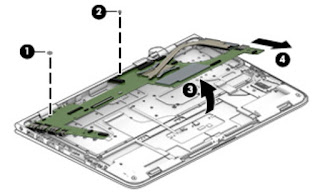
No comments:
Post a Comment