Friday, June 10, 2016
HP Pavilion m6 Entertainment PC – Disassembling procedure – how to remove the key board - How to remove the HDD - how to remove RTC battery – laptop repair and service
Category: Laptop Repair and Service
Contents of this article
- How to remove the HDD
- How to remove the Key board
- how to remoave the CD ROM
HP Pavilion m6
DISASSEMBLING PROCEDURE
Battery
Before disassembling the computer, follow these steps:
1. Turn off the computer. If you are unsure whether the computer is off or in Hibernation, turn the computer on, and then shut it down through the operating system.
2. Disconnect the power from the computer by unplugging the power cord from the computer.
3. Disconnect all external devices from the computer.
Remove the battery:
1. Turn the computer upside down on a flat surface.
2. Slide the battery release latch (1) to release the battery.
3. Pivot the front edge of the battery (2) up and back.
4. Remove the battery (3) from the computer.
1. Turn off the computer. If you are unsure whether the computer is off or in Hibernation, turn the computer on, and then shut it down through the operating system.
2. Disconnect the power from the computer by unplugging the power cord from the computer.
3. Disconnect all external devices from the computer.
Remove the battery:
1. Turn the computer upside down on a flat surface.
2. Slide the battery release latch (1) to release the battery.
3. Pivot the front edge of the battery (2) up and back.
4. Remove the battery (3) from the computer.
Hard drive
Before removing the hard drive, follow these steps:
1. Turn off the computer. If you are unsure whether the computer is off or in Hibernation, turn the computer on, and then shut it down through the operating system.
2. Disconnect the power from the computer by unplugging the power cord from the computer.
3. Disconnect all external devices from the computer.
4. Remove the battery
Remove the hard drive:
1. Loosen the captive screw (1) that secures the service cover to the computer.
2. Slide the battery release latch (2) to release the service cover. (The service cover releases (3) forward.)
1. Turn off the computer. If you are unsure whether the computer is off or in Hibernation, turn the computer on, and then shut it down through the operating system.
2. Disconnect the power from the computer by unplugging the power cord from the computer.
3. Disconnect all external devices from the computer.
4. Remove the battery
Remove the hard drive:
1. Loosen the captive screw (1) that secures the service cover to the computer.
2. Slide the battery release latch (2) to release the service cover. (The service cover releases (3) forward.)
3. Remove the service cover (4) by lifting it straight up. The service cover is available in the Service
Cover Kit, spare part number 686920-001.
Cover Kit, spare part number 686920-001.
4. Disconnect the hard drive connector cable (1) from the system board, and then release the cable from the space between the hard drive and the right side of the hard drive bay.
5. Remove the four Phillips PM2.5×3.5 screws (2) that secure the hard drive to the computer.
6. Remove the hard drive (3) from the hard drive bay.
6. Remove the hard drive (3) from the hard drive bay.
7. If it is necessary to disassemble the hard drive, perform the following steps:
a. Disconnect the hard drive connector cable (1) from the hard drive.
b. Remove the four Phillips PM3.0×3.0 screws (2) that secure the hard drive bracket to the hard drive.
c. Remove the hard drive bracket (3) from the hard drive. The hard drive bracket, hard drive connector cable, and screws are available in the Hard Drive Hardware Kit, spare part number 686907-001.
b. Remove the four Phillips PM3.0×3.0 screws (2) that secure the hard drive bracket to the hard drive.
c. Remove the hard drive bracket (3) from the hard drive. The hard drive bracket, hard drive connector cable, and screws are available in the Hard Drive Hardware Kit, spare part number 686907-001.
RTC battery
Before removing the RTC battery, follow these steps:
1. Turn off the computer. If you are unsure whether the computer is off or in Hibernation, turn the computer on, and then shut it down through the operating system.
2. Disconnect the power from the computer by unplugging the power cord from the computer.
3. Disconnect all external devices from the computer.
4. Remove the battery
5. Remove the service cover
Remove the RTC battery:
1. Disconnect the RTC battery cable (1) from the system board.
2. Detach the RTC battery (2) from the base enclosure. (The RTC battery is attached to the base enclosure with double-sided tape.)
1. Turn off the computer. If you are unsure whether the computer is off or in Hibernation, turn the computer on, and then shut it down through the operating system.
2. Disconnect the power from the computer by unplugging the power cord from the computer.
3. Disconnect all external devices from the computer.
4. Remove the battery
5. Remove the service cover
Remove the RTC battery:
1. Disconnect the RTC battery cable (1) from the system board.
2. Detach the RTC battery (2) from the base enclosure. (The RTC battery is attached to the base enclosure with double-sided tape.)
3. Remove the RTC battery.
Reverse this procedure to install the RTC battery.
Optical drive
Before removing the optical drive, follow these steps:
1. Turn off the computer. If you are unsure whether the computer is off or in Hibernation, turn the computer on, and then shut it down through the operating system.
2. Disconnect the power from the computer by unplugging the power cord from the computer.
3. Disconnect all external devices from the computer.
4. Remove the battery
5. Remove the service cover
Remove the optical drive:
1. Remove the Phillips PM2.5×3.5 screw (1) that secures the optical drive the computer.
2. Use a flat-blade screw driver or similar tool to press on the optical drive bracket tab (2) to release the optical drive.
1. Turn off the computer. If you are unsure whether the computer is off or in Hibernation, turn the computer on, and then shut it down through the operating system.
2. Disconnect the power from the computer by unplugging the power cord from the computer.
3. Disconnect all external devices from the computer.
4. Remove the battery
5. Remove the service cover
Remove the optical drive:
1. Remove the Phillips PM2.5×3.5 screw (1) that secures the optical drive the computer.
2. Use a flat-blade screw driver or similar tool to press on the optical drive bracket tab (2) to release the optical drive.
3. Remove the optical drive (3) from the computer.
Keyboard
Before removing the keyboard, follow these steps:
1. Turn off the computer. If you are unsure whether the computer is off or in Hibernation, turn the computer on, and then shut it down through the operating system.
2. Disconnect the power from the computer by unplugging the power cord from the computer.
3. Disconnect all external devices from the computer.
4. Remove the battery
5. Remove the service cover
Remove the keyboard:
1. Remove the two Phillips PM2.5×10.0 screws that secure the keyboard to the computer.
1. Turn off the computer. If you are unsure whether the computer is off or in Hibernation, turn the computer on, and then shut it down through the operating system.
2. Disconnect the power from the computer by unplugging the power cord from the computer.
3. Disconnect all external devices from the computer.
4. Remove the battery
5. Remove the service cover
Remove the keyboard:
1. Remove the two Phillips PM2.5×10.0 screws that secure the keyboard to the computer.
2. Rest and secure the computer on its right side.
3. Partially open the computer
4. Insert a screw driver or similar thin tool into the keyboard release holes, and then press on the back of the keyboard until the keyboard disengages from the computer.
5. Turn the computer right-side up with the front toward you.
6. Lift the rear edge of the keyboard (1), and then swing the keyboard up and forward (2) until it rests at an angle.
7. Lift the left side of the keyboard (1) until the keyboard cable and the keyboard backlight cable are accessible.
8. Release the zero insertion force (ZIF) connector (2) to which the keyboard cable is attached, and then disconnect the keyboard cable (3) from the system board.
9. Release the ZIF connector (4) to which the keyboard backlight cable is attached, and then disconnect the keyboard backlight cable (5) from the system board.
10. Remove the keyboard (6).
9. Release the ZIF connector (4) to which the keyboard backlight cable is attached, and then disconnect the keyboard backlight cable (5) from the system board.
10. Remove the keyboard (6).
Labels:
LAP TOP REPAIR
Subscribe to:
Post Comments (Atom)



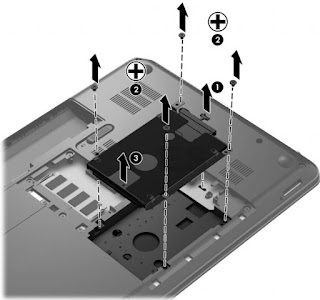







No comments:
Post a Comment