Wednesday, June 22, 2016
DENON AVR-S500BT - AVR-X510BT - Special mode - Initialization - firmware update - Idle current adjustment - circuit digram - 2SD2390 - 2SB1560 - AV Receiver repair and service - Tips manual
Category: AV Receiver Repair and Service
Contents of this article
- Firmware Update
- Idle Current Adjustment
- Power Amplifier Circuit
DENON AVR-S500BT - AVR-X510BT
SPECIAL MODE
Special mode setting button
Special mode setting button
AVR-S500BT
1, 2 : Hold down buttons A and B at the same time and press the power button to turn on the power.
3, 4 : Hold down buttons A, B and C for at least 3 seconds while the power is on.
1, 2 : Hold down buttons A and B at the same time and press the power button to turn on the power.
3, 4 : Hold down buttons A, B and C for at least 3 seconds while the power is on.
Mode | Button A | Button B | Button C | Contents |
Initialization | SOUND MODE > | PRESET + | Backup data initialization is carried out. | |
Version Display | PRESET + | TUNE - | Firmware versions such as Main, DSP or OSD are displayed in the FL display. Errors are displayed or when they occur. | |
Chang Video Format and Display Languge | PRESET - | PRESET + | TUNE - | |
Product Mode | SOUND MODE > | PRESET - | PRESET + | Select the mode shown below. "Remote Lock", "Tuning Step Change", "OSD Update", "Protection History Display" and "Mic Mode". |
AVR-X510BT
1, 2 : Hold down buttons A and B at the same time and press the power button to turn on the power.
3, 4 : Hold down buttons A, B and C for at least 3 seconds while the power is on.
3, 4 : Hold down buttons A, B and C for at least 3 seconds while the power is on.
| Mode | Button A | Button B | Button C | Contents |
| Initialization | PRESET + | TUNE + | | Backup data initialization is carried out. |
| Version Display | TUNE + | DIMMER | | Firmware versions such as Main, DSP or OSD are displayed in the FL display. Errors are displayed or when they occur. |
| Chang Video Format and Display Languge | TUNE - | TUNE + | DIMMER | |
| Product Mode | PRESET + | TUNE - | TUNE + | Select the mode shown below. "Remote Lock", "Tuning Step Change", "OSD Update", "Protection History Display" and "Mic Mode". |
Initialization Mode
Operations
Hold down buttons below at the same time and press the power button to turn on the power.
"SOUND MODE > ", "PRESET +" (AVR-S500BT)
"PRESET +", "TUNE +" (AVR-X510BT)
Release the buttons after confirming that the display flashes in intervals of approximately 1 second.
Actions
Initialize this unit.
Note:Settings for the tuner step are not initialized.
Version Display Mode
Operations
Hold down buttons below at the same time and press the power button to turn on the power.
"PRESET +", "TUNE -" (AVR-S500BT)
"TUNE +", "DIMMER" (AVR-X510BT)
Press the button "STATUS" to display the versions.
Actions
Press the "STATUS" button to display the versions in the following order.
Error information > Model destination information > Main-µcom version > Main IAP > DSP version > OSD version > USB version >Nomal display
When an error has occurred in this unit, the error information is displayed initially when entering this mode. (5 seconds)
Hold down buttons below at the same time and press the power button to turn on the power.
"SOUND MODE > ", "PRESET +" (AVR-S500BT)
"PRESET +", "TUNE +" (AVR-X510BT)
Release the buttons after confirming that the display flashes in intervals of approximately 1 second.
Actions
Initialize this unit.
Note:Settings for the tuner step are not initialized.
Version Display Mode
Operations
Hold down buttons below at the same time and press the power button to turn on the power.
"PRESET +", "TUNE -" (AVR-S500BT)
"TUNE +", "DIMMER" (AVR-X510BT)
Press the button "STATUS" to display the versions.
Actions
Press the "STATUS" button to display the versions in the following order.
Error information > Model destination information > Main-µcom version > Main IAP > DSP version > OSD version > USB version >Nomal display
When an error has occurred in this unit, the error information is displayed initially when entering this mode. (5 seconds)
Canceling the mode:
Press the power button to turn the power off.
Press the power button to turn the power off.
Change Video Format and Display Language Mode
Operations
Hold down buttons below for at least 3 seconds while the power is on.
"PRESET -", "PRESET +", "TUNE -" (AVR-S500BT)
"TUNE -", "TUNE +", "DIMMER" (AVR-X510BT)
Note: Do not start in this mode when displaying the OSD MENU using the MENU button.
Actions
This unit is in VIDEO Format at startup.
Press the button below to switch between Video Format and Display Language.
"TUNE +" AVR-S500BT
"STATUS" AVR-X510BT
Video Format
Press the button below to switch between NTSC and PAL.
"PRESET +" or "TUNE -" AVR-S500BT
"PRESET +" or "DIMMER" AVR-X510BT
Operations
Hold down buttons below for at least 3 seconds while the power is on.
"PRESET -", "PRESET +", "TUNE -" (AVR-S500BT)
"TUNE -", "TUNE +", "DIMMER" (AVR-X510BT)
Note: Do not start in this mode when displaying the OSD MENU using the MENU button.
Actions
This unit is in VIDEO Format at startup.
Press the button below to switch between Video Format and Display Language.
"TUNE +" AVR-S500BT
"STATUS" AVR-X510BT
Video Format
Press the button below to switch between NTSC and PAL.
"PRESET +" or "TUNE -" AVR-S500BT
"PRESET +" or "DIMMER" AVR-X510BT
Return to top.
Press the "Preset -" button to set format. The display then return to the normal mode.
Press the "Preset -" button to set format. The display then return to the normal mode.
Language
Press the button below to switch display language.
"PRESET +" or "TUNE -" AVR-S500BT
"PRESET +" or "DIMMER" AVR-X510BT
Press the button below to switch display language.
"PRESET +" or "TUNE -" AVR-S500BT
"PRESET +" or "DIMMER" AVR-X510BT
Return to top.
Press the "Preset -" button to set display language. The display then return to the normal mode.
Press the "Preset -" button to set display language. The display then return to the normal mode.
Product Mode
Select "Remote Lock", "Tuner Step", "OSD update", "Protection History Display" or "Mic Mode" .
Operations
Hold down buttons below for at least 3 seconds while the power is on.
"SOUND MODE > ", "PRESET -", "PRESET +" (AVR-S500BT)
"PRESET +", "TUNE -", "TUNE +" (AVR-X510BT)
Each mode shown on the display changes each time the button below is pressed.
"TUNE +" (AVR-S500BT)
"STATUS" (AVR-X510BT)
Press the buttons below to switch the display "On"/"Off".
"PRESET +", "TUNE -" (AVR-S500BT)
"PRESET +", "DIMMER" (AVR-X510BT)
Press the button below to set the displayed "On"/"Off".
"PRESET -" (AVR-S500BT)
"TUNE -" (AVR-X510BT
Select "Remote Lock", "Tuner Step", "OSD update", "Protection History Display" or "Mic Mode" .
Operations
Hold down buttons below for at least 3 seconds while the power is on.
"SOUND MODE > ", "PRESET -", "PRESET +" (AVR-S500BT)
"PRESET +", "TUNE -", "TUNE +" (AVR-X510BT)
Each mode shown on the display changes each time the button below is pressed.
"TUNE +" (AVR-S500BT)
"STATUS" (AVR-X510BT)
Press the buttons below to switch the display "On"/"Off".
"PRESET +", "TUNE -" (AVR-S500BT)
"PRESET +", "DIMMER" (AVR-X510BT)
Press the button below to set the displayed "On"/"Off".
"PRESET -" (AVR-S500BT)
"TUNE -" (AVR-X510BT
Displaying and Selecting Each Mode
Remote Lock Mode
Remote Lock Mode
Press the "TUNE +"(AVR-S500BT) button.
Press the "STATUS"(AVR-X510BT) button.
Press the "STATUS"(AVR-X510BT) button.
Tuner Step Change Mode
Press the "TUNE +"(AVR-S500BT) button.
Press the "STATUS"(AVR-X510BT) button.
Press the "STATUS"(AVR-X510BT) button.
OSD Update Mode
Press the "TUNE +"(AVR-S500BT) button.
Press the "STATUS"(AVR-X510BT) button.
Press the "STATUS"(AVR-X510BT) button.
Protection History Display Mode
Press the "TUNE +"(AVR-S500BT) button.
Press the "STATUS"(AVR-X510BT) button.
Press the "STATUS"(AVR-X510BT) button.
Mic Mode
Press the "TUNE +"(AVR-S500BT) button.
Press the "STATUS"(AVR-X510BT) button.
Press the "STATUS"(AVR-X510BT) button.
Remote Lock Mode
To enter the Product Mode, to display the Remote Lock Mode.
Press the button below to switch between On and Off.
"PRESET +" / "TUNE -" (AVR-S500BT)
"PRESET +" / "DIMMER" (AVR-X510BT)
To enter the Product Mode, to display the Remote Lock Mode.
Press the button below to switch between On and Off.
"PRESET +" / "TUNE -" (AVR-S500BT)
"PRESET +" / "DIMMER" (AVR-X510BT)
Press the button below to set On/Off. The display then return to the normal mode.
"PRESET -" (AVR-S500BT)
"TUNE -" (AVR-X510BT)
"PRESET -" (AVR-S500BT)
"TUNE -" (AVR-X510BT)
Tuner Step Change Mode
To enter the Product Mode, to display the Tuner Step Change mode.
Press the button below to switch between AM9/FM50 and AM10/FM200.
"PRESET +" / "TUNE -" (AVR-S500BT)
"PRESET +" / "DIMMER" (AVR-X510BT)
To enter the Product Mode, to display the Tuner Step Change mode.
Press the button below to switch between AM9/FM50 and AM10/FM200.
"PRESET +" / "TUNE -" (AVR-S500BT)
"PRESET +" / "DIMMER" (AVR-X510BT)
Press the button below to set On/Off. The display then return to the normal mode.
"PRESET -" (AVR-S500BT)
"TUNE -" (AVR-X510BT)
To operate this unit in the set step, either remove the power plug from the power outlet or press the power button to turn off the power, and then turn the power on again.
*The initialization will not initialize the tuner step frequency.
"PRESET -" (AVR-S500BT)
"TUNE -" (AVR-X510BT)
To operate this unit in the set step, either remove the power plug from the power outlet or press the power button to turn off the power, and then turn the power on again.
*The initialization will not initialize the tuner step frequency.
Firmware Update Procedure
Updating by USB
The latest firmware can be downloaded to a USB Memory for updates.
Connecting to the USB Memory
(1) Prepared
# USB format: Prepare a USB memory formatted in FAT16 or FAT32.
3 Do not run the USB memory through a hub.
3 Do not connect a computer to the USB port of this unit using a USB cable.
# Do not use an extension cable when connecting the USB memory.
Unzip Download File
Unzip the downloaded file on your computer.
You can find "S500BT_USB_V**_**.fw" fole after unzipped. Copy that file to USB flash drive.
You have to put "S500BT_USB_V**_**.fw" file on root directly on USB flash drive(memory).
Insert the USB memory device in the USB port
Updating by USB
The latest firmware can be downloaded to a USB Memory for updates.
Connecting to the USB Memory
(1) Prepared
# USB format: Prepare a USB memory formatted in FAT16 or FAT32.
3 Do not run the USB memory through a hub.
3 Do not connect a computer to the USB port of this unit using a USB cable.
# Do not use an extension cable when connecting the USB memory.
Unzip Download File
Unzip the downloaded file on your computer.
You can find "S500BT_USB_V**_**.fw" fole after unzipped. Copy that file to USB flash drive.
You have to put "S500BT_USB_V**_**.fw" file on root directly on USB flash drive(memory).
Insert the USB memory device in the USB port
Start the update
Turn on the power of this unit. Then, push "SETUP" and select.
Turn on the power of this unit. Then, push "SETUP" and select.
(1) Select "General”
(2) Select "Firmware"
(3) Push "ENTER"
(4) Select "Yes", then, Push "ENTER"
Precautions for Updates ---
# Never remove the USB memory before the update is finished.
# Never turn off the power before an update is completed.
# It takes around about 35 minutes to complete the update even with a broadband connection.
Once an update is started, normal operations cannot be performed until it is completed.
The GUI menu settings and image adjustment settings of this unit may be initialized.
Take note of your settings beforehand and reconfigure them after the update.
# Never remove the USB memory before the update is finished.
# Never turn off the power before an update is completed.
# It takes around about 35 minutes to complete the update even with a broadband connection.
Once an update is started, normal operations cannot be performed until it is completed.
The GUI menu settings and image adjustment settings of this unit may be initialized.
Take note of your settings beforehand and reconfigure them after the update.
ADJUSTMENT
Adjusting Idling Current
Required measurement equipment: DC Voltmeter
1. Preparation
(1) Avoid direct blow from an air conditioner or an electric fan and humidity should be moderate, and place the set at normal usage environment.
Temperature should be at 15 °C ~ 30 °C (59 °F ~ 86 °F).
(2) Presetting
# POWER (Power source switch) OFF
# SPEAKER (Speaker terminal) No load
(Do not connect speaker, dummy resistor, etc.)
2. Adjustment
(1) Remove the top cover and set VR510(FL), VR550(FR), VR530(C), VR520(SL), VR540(SR), on MAIN PCB at fully counterclockwise (c) position.
(2) Connect DC Voltmeter to test points (FRONT-Lch: CN510, FRONT-Rch: CN550, CENTER ch: CN530, SURROUNDLch: CN520, SURROUND-Rch: CN540).
(3) Connect the power cord to AC Line, and set the power switch to "ON".
(4) Presetting.
MASTER VOLUME : c minimum
SPEAKER (Speaker terminal) : No load
(Do not connect speaker, dummy resistor, etc.)
MODE : MCH STEREO
FUNCTION : CBL/SAT
(5) Within 2 minutes after the power on, turn VR510 clockwise (x) to adjust the TEST POINT voltage at 1.5mV ± 0.5mV DC.
(6) After 10 minutes from the preset above, turn VR510 to set the voltage to 2.0mV ± 0.5mV DC.
(7) Adjust the Variable Resistors of each channel(VR520-VR550) in the same way.
Adjusting Idling Current
Required measurement equipment: DC Voltmeter
1. Preparation
(1) Avoid direct blow from an air conditioner or an electric fan and humidity should be moderate, and place the set at normal usage environment.
Temperature should be at 15 °C ~ 30 °C (59 °F ~ 86 °F).
(2) Presetting
# POWER (Power source switch) OFF
# SPEAKER (Speaker terminal) No load
(Do not connect speaker, dummy resistor, etc.)
2. Adjustment
(1) Remove the top cover and set VR510(FL), VR550(FR), VR530(C), VR520(SL), VR540(SR), on MAIN PCB at fully counterclockwise (c) position.
(2) Connect DC Voltmeter to test points (FRONT-Lch: CN510, FRONT-Rch: CN550, CENTER ch: CN530, SURROUNDLch: CN520, SURROUND-Rch: CN540).
(3) Connect the power cord to AC Line, and set the power switch to "ON".
(4) Presetting.
MASTER VOLUME : c minimum
SPEAKER (Speaker terminal) : No load
(Do not connect speaker, dummy resistor, etc.)
MODE : MCH STEREO
FUNCTION : CBL/SAT
(5) Within 2 minutes after the power on, turn VR510 clockwise (x) to adjust the TEST POINT voltage at 1.5mV ± 0.5mV DC.
(6) After 10 minutes from the preset above, turn VR510 to set the voltage to 2.0mV ± 0.5mV DC.
(7) Adjust the Variable Resistors of each channel(VR520-VR550) in the same way.
POWER AMPLIFIER CIRCUIT DIAGRAM
CLICK ON THE IMAGE TO ZOOM IN
Labels:
AV RECEIVERS
Subscribe to:
Post Comments (Atom)

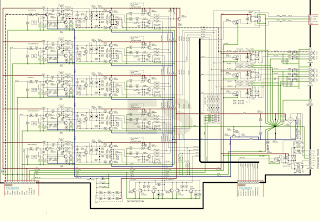
Firmware : Denon Avr-S500Bt - Avr-X510Bt - Special Mode - Initialization - Firmware Update - Idle Current Adjustment - Circuit Digram - 2Sd2390 - 2Sb1560 - Av Receiver Repair And Service - Tips Manual >>>>> Download Now
ReplyDelete>>>>> Download Full
Firmware : Denon Avr-S500Bt - Avr-X510Bt - Special Mode - Initialization - Firmware Update - Idle Current Adjustment - Circuit Digram - 2Sd2390 - 2Sb1560 - Av Receiver Repair And Service - Tips Manual >>>>> Download LINK
>>>>> Download Now
Firmware : Denon Avr-S500Bt - Avr-X510Bt - Special Mode - Initialization - Firmware Update - Idle Current Adjustment - Circuit Digram - 2Sd2390 - 2Sb1560 - Av Receiver Repair And Service - Tips Manual >>>>> Download Full
>>>>> Download LINK hv